Print to FileHold is an automated way to get documents into the FileHold library from any third party application that supports the ability to print a document. Print to FileHold is a virtual printer that converts the document to a PDF and then allows you set the destination folder, document type, and metadata through a FileHold window. It works in conjunction with the FileHold Desktop Application.
When using the Print to FileHold virtual printer, the PDF document can be added as a new document or checked in as a new version. In order to use the virtual printer, the FileHold Desktop Application (FDA) must be running and the user must be logged in for licensing reasons. You cannot use the virtual printer without the FDA running.
For more information about using Print to FileHold, see Adding Documents using Print-to-FileHold.
Once installed, start the FDA and log in. When the FDA is running and the user is logged in, the Print to FileHold printer will be seen in the Printers directory. If you are not logged into the FDA, the printer does not appear. You can set Print to FileHold as the default printer in the Print to FileHold preferences.
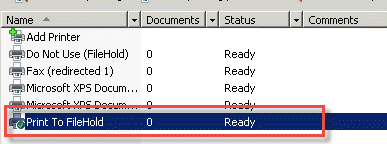
Software installation pre-requisites
- The FileHold Desktop Client Application must be installed and configured for the user on a supported operating system. See System Requirements for full details.
- The FileHold server must have Print to FileHold enabled in the license. Purchase Print to FileHold by contacting .
- Inspect the file properties of the installer MSI package to make sure the application is not blocked by your security software. Remove block if present.
- Temporarily disable your antivirus / security suite software.
- Exit completely from the FileHold Desktop Application.
- Quit Microsoft Office applications.
- Close any other applications that are running.
Installing Print to FileHold
A FileHold representative will send you a link to download the Print to FileHold installer. Print to FileHold must be installed on each individual workstation. A silent installer script is also available.
To install on an individual computer
- Using the Print2FileHold.exe file, install the application following the wizard prompts.
- Start the FileHold Desktop Application and log in.
- Test Print to FileHold by adding a document through the virtual print driver.
To install using the silent installer
- Use the following script:
Print2filehold.exe /S /v /qn
Uninstalling Print to FileHold
To uninstall via the Control panel
- Uninstall the Print to FileHold application in the Control Panel of the individual computer. The application is called “Print2FileHold”.
- Reboot after uninstall.
To uninstall via the silent uninstaller
- Use the following script:
Print2filehold.exe /x /s
- Reboot after uninstall.
